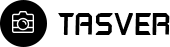Follow the steps below to get started with your Site Template:
- Open the
Package/tasveerFolder to find all the Templates Files - You will need to Upload these files to your Web Server using FTP in order to use it on your Website.
- Make sure you upload the required files/folders listed below:
tasveer/css- Extra Stylesheets Foldertasveer/images- Images Foldertasveer/js- Javacripts Foldertasveer/videos- Contains Video formats for main bannertasveer/style.css- style.css will use for wordpress as welltasveer/index.html- Index File/Homepage
- You're now good to go..! Start adding your Content and show off your Brand New Beautiful Website in style.
HTML Structure
Tasver follows a simple coding structure. here is the sample:
<!doctype html> <!--[if lt IE 7]> <html class="no-js lt-ie9 lt-ie8 lt-ie7" lang=""> <![endif]--> <!--[if IE 7]> <html class="no-js lt-ie9 lt-ie8" lang=""> <![endif]--> <!--[if IE 8]> <html class="no-js lt-ie9" lang=""> <![endif]--> <!--[if gt IE 8]><!--> <html class="no-js" lang="en"> <!--<![endif]--> <head> <meta charset="utf-8"> <meta http-equiv="X-UA-Compatible" content="IE=edge"> <meta name="description" content=""> <meta name="viewport" content="width=device-width, initial-scale=1"> <title>TASVER BootStrap HTML5 CSS3 Theme</title> </head> <body class="bt-home bt-homevone"> <!--[if lt IE 8]> <p class="browserupgrade">You are using an <strong>outdated</strong> browser. Please <a href="http://browsehappy.com/">upgrade your browser</a> to improve your experience.</p> <![endif]--> <!--************************************ Wrapper Start *************************************--> <div id="bt-wrapper" class="bt-wrapper bt-haslayout"> <!--************************************ Header Start *************************************--> <header id="bt-header" class="bt-header bt-haslayout"> </header> <!--************************************ Header End *************************************--> </div> <!--************************************ Wrapper End *************************************--> </body> </html>
How to use CSS / JS files
CSS and JS both are important part of the website. we've included all the plugins css/js inside style.css, plugins.js and scripts.js files with proper commenting to avoid more http request to server and to make website farster.
style.css Inside tasver > CSS you can find style.css which contains all the css.
<link rel="stylesheet" href="style.css">
Bootstrap.css Inside tasver > CSS you can find bootstrap.css which is the main part of the website as style based on bootstrap 3 it is recommended to include bootstrap.css file right after style.css file.
<link rel="stylesheet" href="css/bootstrap.css">
Color.css Inside tasver > CSS you can find color-default.css which is compulsory for website's color scheming it is recommended to include color.css file right after bootstrap.css file. To understand more please refer color schemes section.
<link rel="stylesheet" href="css/color.css">
themefunction.js Inside tasver > JS you can find themefunction.js which contains all the custom and plugins code used in website. It is necessary to place themefunction.js after themefunction.js file.
<script src="js/themefunction.js"></script>
Page Loading Transitions
You can show Interactive loaders to your Visitors while the Pages of you Website loads in the background & then Reveal your Pages with CSS3 Transitions. Page Loading Transitions are enabled by default. To disable the Transition, you can simply remove id="preloader" right after the start tag of <body>. Also you need to remove javascript code written in scripts.js file placed in js folder.
<div id="preloader"><div class="pulse"></div></div>
Logo Settings
The Logo Container can be found in the Header Container - #bt-header
<strong class="bt-logo"a><a href="index.html"a><img src="images/logo.png" alt="image description"a></a></stronga>
Changing Fonts
Change your Fonts on the Fly as we have included fonts in Style.css Tasver use 1 Font namely: Montserrat from the Google Fonts Library.
@import url(https://fonts.googleapis.com/css?family=Montserrat:100,200,300,400,500,600,700,800,900);
In order to change the Fonts, you will need to Edit the Above Links with your Custom Font if you plan to use a Google Font or Remove it complete if you plan to use a Self Hosted font. Here is an Example for using Self Hosted Fonts.
Website Optimization Tips
A Fast & Optimized Website has several factors which needs to be implemented in order to achieve the desired results. There are several Optimization Techniques available which will definitely affect your Website's Performance in a Positive Way & we want to share a few of them with you:
-
gZip Compression & Browser Caching
This is probably one of the Most Important Techniques you should definitely implement in order to bump up your Website's Loading Speed. gZip Compression is used to compress the Files that are delivered when loading a Website. It covers HTML, CSS, Javascript & Font Files along with other miscellaneous text files. Where as Browser Caching also covers Images & Videos apart from including the above files. This is used to saves the Static Data in your Browser itself so that when you open the Next Pages on the Same Website, the content does not gets Downloaded again, loading the Website fast.
gZip Compression & Browser Caching can be enabled using the
.htaccessFile on an Apache Web Server. You can use the Codes from here: https://github.com/h5bp/html5-boilerplate/blob/master/dist/.htaccess to enable these modules on your server. -
Image Compression & Optimization
We tend to use Lots of Images on our Websites but we often do not make efforts to Compress & Optimize them. Remember, the Larger the Image, the more time it takes to download and therefore this slows your website loading times affecting User Experience. Your customer will leave your website if it does not load within 3-5 Seconds which adversely affects your Sales. Therefore, it is important to Resize, Optimize & Compress your Images before using it on your Website. Here are some Tips which might come handy in optimizing images:
- Resize your Images: Resize your Images before using it on your Website. Do not just Download an Image & place it as it is in your Website's
<img>Tag without resizing it. The size/resolution of the Image matters since it is not recommended to use an Image size of1200pxx800pxin a Content Size of300pxx200pxas this unnecessary. Resize it to300pxx200px - Image Formats: There are three common file types that are used for web images which are JPEG, GIF, & PNG. For images with a Flat Background use JPEG images, for images with a Transparent background use PNG images and for images with Animations use GIF images.
- Compressing Images: Images Compression is important as it considerably reduces the size without losing the quality. There are several FREE Image Optimization Tools available to Download.
For MAC use ImageOptim
For Windows use Riot for compressing JPEG Images & PNG Gauntlet for PNG Images.
- Resize your Images: Resize your Images before using it on your Website. Do not just Download an Image & place it as it is in your Website's
-
CSS & jQuery Minifications
It is also recommended that you Combine & Minify all your CSS Files to a single CSS File & all Javascript Files to a single JS File since Minification reduces the size of the File and Combining the files helps in reducing the number of HTTP requests made to the server. This is also an Important Factor in increasing the speed of your website. There are several tools available online to Minify your CSS & JS Files. Our recommendations are:
For CSS use CSS Minifier and For Javascript use Javascript Minifier. -
Content Delivery Network
You can use a CDN to further speed up your website. You can use the CDn to deliver static files of your website like CSS, JS, Images & Font Files. There are several CDN Hosting Providers available on the Internet but we would recommend MaxCDN or CloudFlare. Note: CDN setup requires Extra monthly Fees to setup, so it is completely optional & according to your needs.
-
Fast Web Hosting Servers
A lot depends on your Web Hosting Servers, so it is recommended that you choose a Hosting Company/Server that provides a Reliable & a Fast Hosting Service. You can check out some recommended Hosting Services here: http://themeforest.net/get_hosting.
Header Types
You can choose between 2 Types of headers while creating your Pages. Simply adding the Header Type CSS class to the Header Element will activate the Header Type. The list of Header Type Classes & its descriptions are provided below for your reference:
| Type Class | Features | Code Example |
|---|---|---|
Default [.bt-header] |
Header with Burger Menu and with Menu. |
<nav id="bt-nav" class="bt-nav"> ... </nav> <header id="bt-header" class="bt-header bt-haslayout"> ... </header> |
.bt-headervseven |
Header on left side |
<nav id="bt-nav" class="bt-nav"> ... </nav> <header id="bt-header" class="bt-header bt-headervseven bt-haslayout"> ... </header> |
Columns & Grid
Bootstrap Grid
Slider Types & their Options
Tasver includes 2 Unique Sliders for you to be used on any Page with 100s of Options. The List of all the Sliders included are mentioned as follows:
- Slick Slider
- Pogo Slider
Slick Slider
You can find the Slick Slider related Documentation here.
Read Slick Slider Docs
Pogo Slider
You can find the Pogo Slider related Documentation here.
Read Slick Slider Docs
Version 1.0.0
Version 1.0.0 - 23 April 2017
- -